While cleaning out some shelves in our corner workshop I came across a collection of my father's old sheet film negatives . I was curious about the images they held, but was not curious enough to schedule a session at the Harvey Milk Photo Center to process some contact prints. Too much time, too much work. What I wanted was a relatively simple procedure to make a "print" from these of reasonable quality. If your goal is a museum-quality print, these instructions just won't do. But for family gatherings and such, I think it will be fine.
Photograph The Negative: I decided to step outdoors and use a handy Fuji X100S. Since these were black and white negatives, I wasn't concerned about the white balance, so I just used normal default, the Cloudy preset. I held the negative overhead and used the blue sky as my background. I held the 3.25" x 4.25" negative reasonably close to the camera so I could extract as much detail as possible. Close-up photography often exaggerates the effects of barrel distortion, so I planned to use only the center part of the negative and to eliminate any long, straight lines from the composition. I suggest that you set both your aperture and shutter speed manually. Adjust the exposure until you can barely see some detail in the densest parts of the negative.
Caution: This simplified procedure works best with large negatives. Making a copy from a standard 35mm negative will require greater care and precision!
Post Production Magic: The process involves four basic steps. While the sequence is not particularly important, you might want to proceed as follows:
Create A Digital Positive: First, convert the negative to a positive. Think of this as a black and white slide.
Choose Filter > Adjustments > Invert
Convert To Monochrome: Next, convert the image to monochrome.
Enhance > Adjust Color > Remove Color
Cropping: At this point, I like to crop the image as tightly as possible. I avoid including any straight lines that might be "curved" due to under-corrected distance distortion. You can see in subsequent samples that I purposely cropped out the archway between the shooter and the subjects.
Levels: Now adjust the Levels.
Enhance > Adjust Lighting > Levels
The photo (above) needs to have the contrast increased. As it stands, the image lacks contrast, so we'll need to alter the histogram to achieve a true black and a true white.
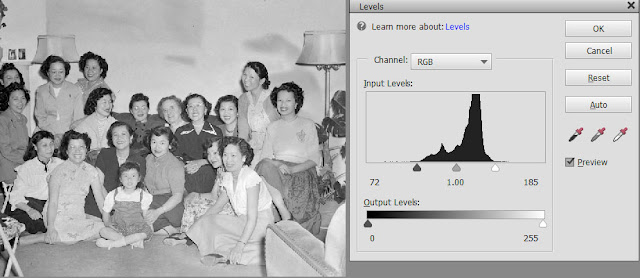
Here, I dragged the Black Point (left black triangle) and the White Point (right white triangle) to the left and right boundaries of the histogram, respectively. You will be able to see the effects of these adjustments in real time.
When you have established the Black and White Points, drag the Mid Point to the left or right to get your preferred middle greys.
This is how the final image turned out. Again, it's a quick and easy way to obtain a usable black and white from a negative without a lot off fuss and bother. The little girl seated in the front row is my sister, and our Mother sits to her right.
One final note: I can't explain the blotchy appearance of the wall in the background. However, it is not uncommon for large negatives to show signs of uneven development. The chemicals deplete faster when they contact the denser regions of the negative, so during processing, the film must be gently agitated to keep the solution fresh and uniform.







